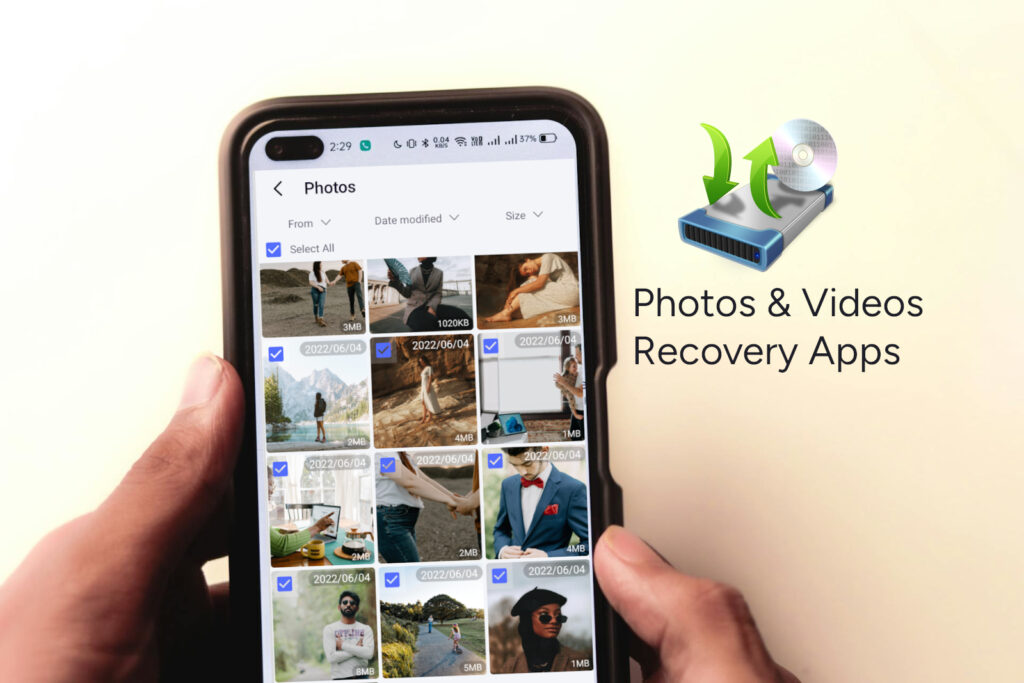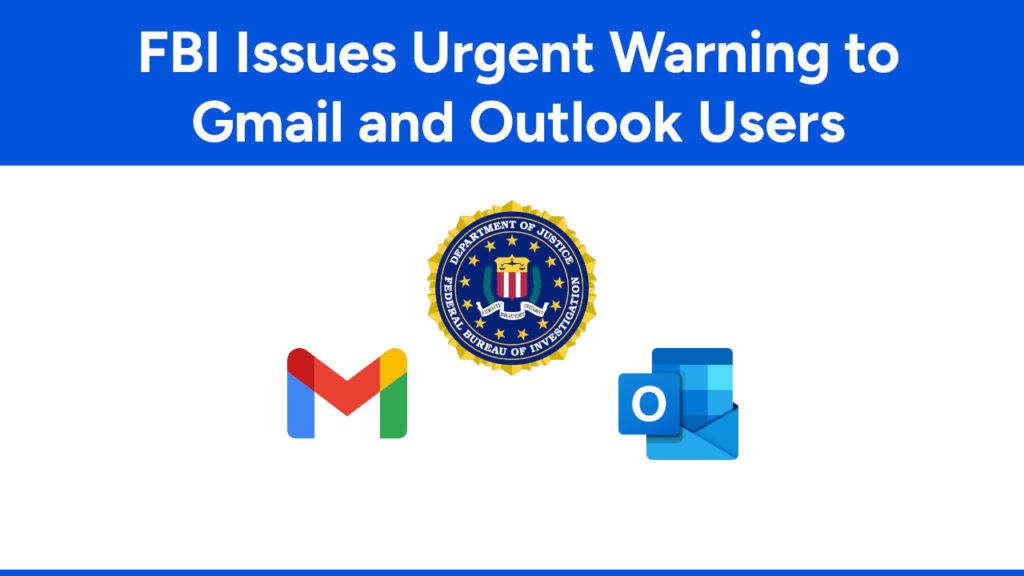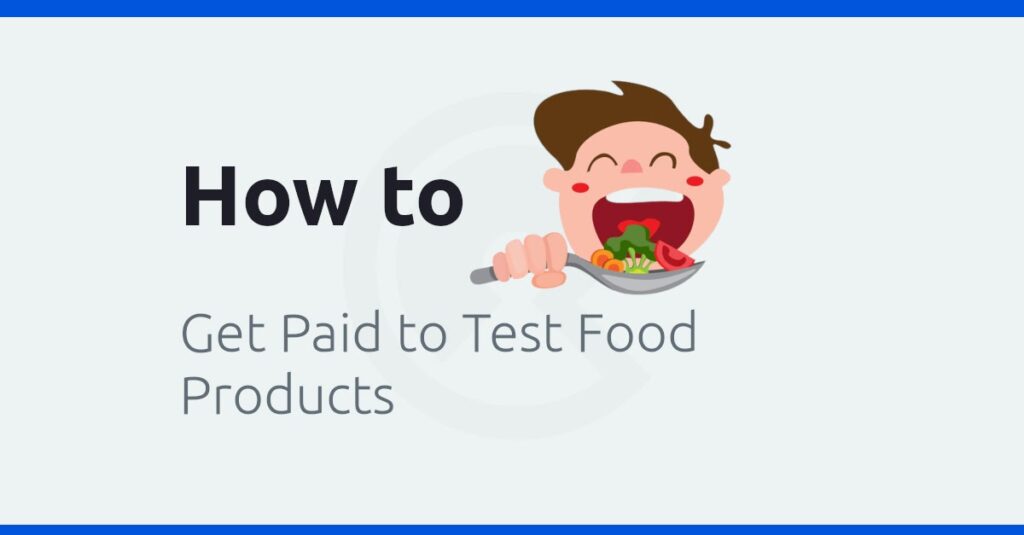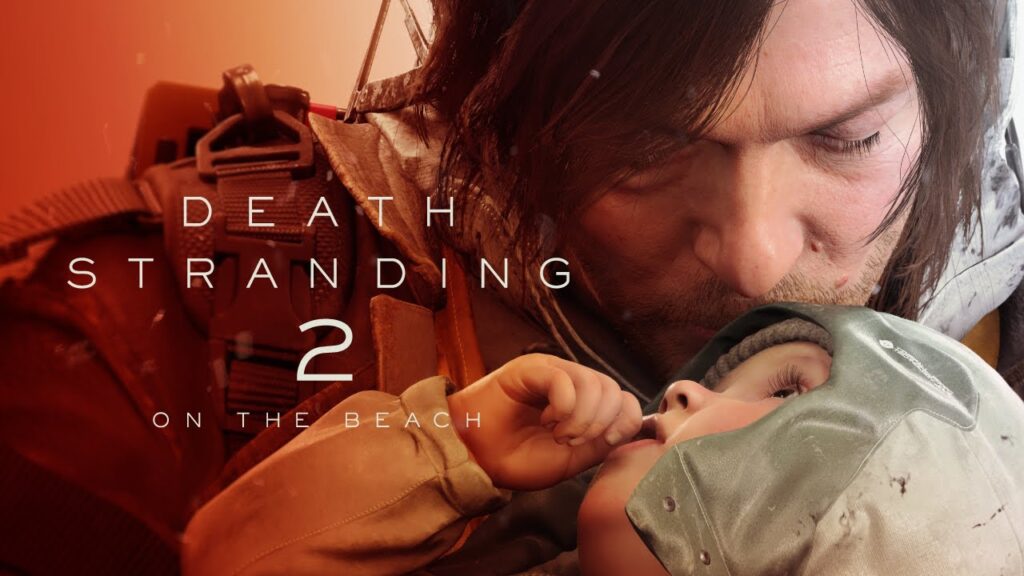How to Create a New Section in Blogger Template
To get better user interface, customize Blogger template, adding new section is precondition to add a gadget such as Adsense, HTML, Popular Post, Labels etc.
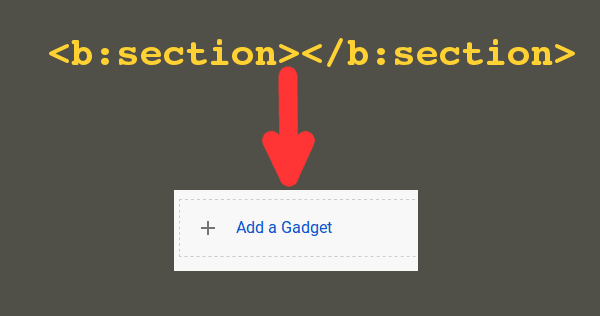
To add a new section in Blogger template follow this instruction.
Step-1: Got Blogger Dashboard→Theme→Edit HTML
Step-2: Select the place within content wrapper where you want to add new section.
Step-3: Now paste the following code (after customization) there and save your template.
<b:section class='section_name' id='section_name' showaddelement='yes' maxwidgets=''></b:section>Customization: Replace section_name with any unique class name that is not used before in this template. You can fix the number of maximum widget.
You have finished to add section in your blogger.
How to add a gadget in section:
Now you can add any gadget under this section. To add a gadget go to Blogger Dashboard→Layout and find for your section name. Click on “Add a gadget” as following.

Above the figure, bannerads is the name of section as we have used just before as section_name.
Then you will see a pop box just like below. Now choose your gadget from the box. You can choose from tab (Basic, More Gadgets) bar. Scroll down for more.
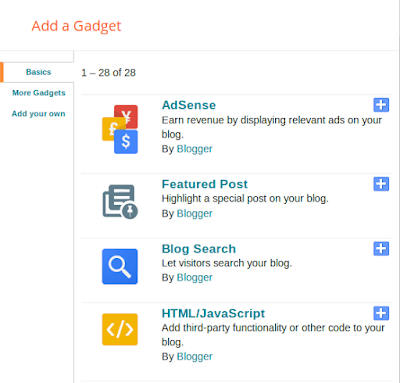
Have got this article helpful or not working? Put your comment below
# Written by Elliyas Ahmed