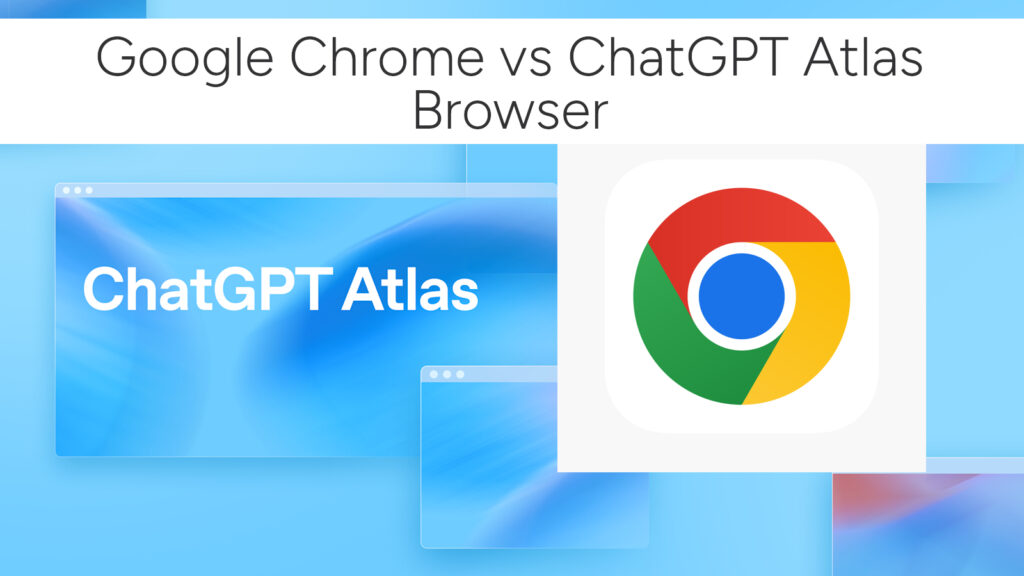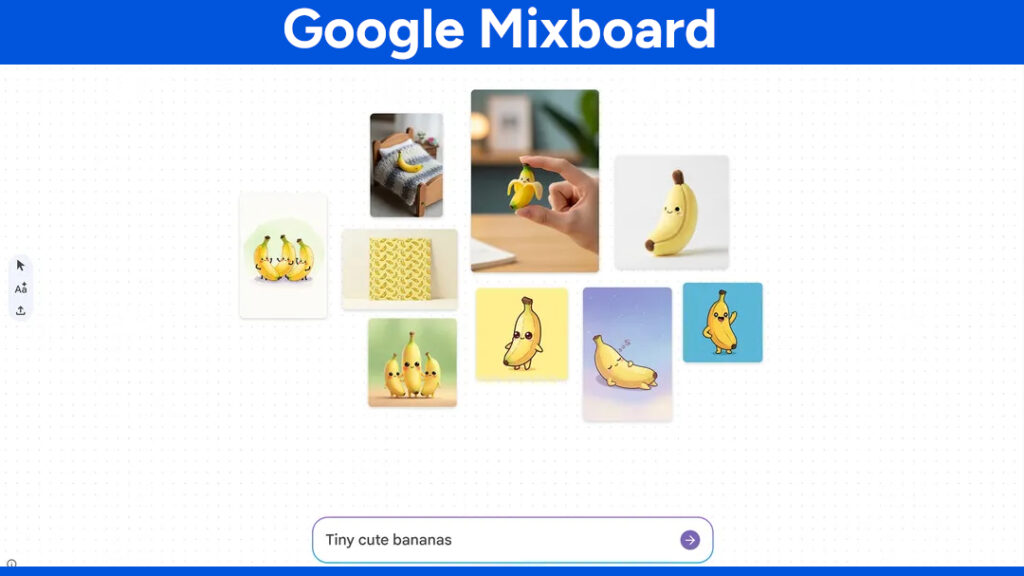How to Stream Xbox Games to Your Steam Deck
Streaming Xbox games to a Steam Deck can enhance gaming flexibility, allowing you to play Xbox titles on a handheld device. Thanks to an affordable app called XBPlay, this process has become simple and quick. Follow this guide to set up Xbox game streaming on the Steam Deck using XBPlay.

Why Stream Xbox Games to Steam Deck?
Playing Xbox games on a Steam Deck offers multiple benefits. The Steam Deck provides portability, allowing you to enjoy Xbox titles without being tied to a TV or computer monitor. With a setup like this, gaming can be enjoyed in any environment—whether watching TV or relaxing away from a desktop setup.
Learn: How to Connect and Use an External Monitor with Your Steam Deck
XBPlay: The App That Makes It Possible
XBPlay is a $7 app available on the Steam Store. This app simplifies streaming Xbox games to the Steam Deck, providing seamless integration between the two platforms. Unlike more complex solutions like PS5 Remote Play, which involves various third-party tools and setups, XBPlay streamlines the process. The app supports both Xbox Cloud Gaming and remoting into a physical Xbox.
Key Features of XBPlay:
- Supports streaming from both Xbox Cloud Gaming and a physical Xbox.
- Quick and easy setup.
- No need for third-party browsers or complicated workarounds.
For users who have struggled with connecting other devices to Steam Deck, XBPlay is a straightforward, cost-effective solution.
How to Set Up XBPlay for Xbox Game Streaming
- Purchase XBPlay from Steam Store
Open the Steam Store on your Steam Deck. Search for “XBPlay” and purchase the app. It costs $7 and is easy to find with a quick search. - Install XBPlay
After purchasing, install XBPlay on your Steam Deck. If it doesn’t appear in your games library immediately, you may need to search for it manually and create a shortcut. - Log in to Xbox Account
Launch XBPlay and log in using your Xbox credentials. The app will prompt you to link your account, allowing access to Xbox Cloud Gaming and remote play from a physical Xbox. - Choose Your Streaming Method
You have two options:- Xbox Cloud Gaming: Stream games directly from the cloud.
- Remote Play from an Xbox Console: Stream from your own Xbox, ideal if it’s connected to Ethernet for a more stable experience.
- Start Playing Xbox Games
Once logged in, select your preferred game and start playing on your Steam Deck. XBPlay offers a smooth gaming experience, with minimal lag, depending on your internet speed.
Xbox Cloud Gaming vs. Remote Play
Xbox Cloud Gaming allows you to stream games directly from Microsoft servers. It’s convenient, but performance depends heavily on your internet speed and reliability. If you have a stable, high-speed connection, cloud gaming can deliver a decent experience with little to no lag.
Remote Play from an Xbox Console gives you access to games installed on your physical Xbox. If your console is connected to Ethernet, this method usually offers better performance than cloud gaming, as the connection is more stable and data travels a shorter distance.
Why Choose XBPlay Over Other Methods?
Many users rely on Microsoft Edge or other complex methods to stream Xbox games to devices like the Steam Deck. XBPlay eliminates the need for these workarounds. Instead of using a browser or third-party software, XBPlay serves as a native solution that simplifies the process.
For those who have tried connecting other systems like the PlayStation to the Steam Deck, the setup can feel complicated, involving multiple tools and technical steps. XBPlay avoids these pitfalls, providing a streamlined app that works right out of the box.
Ideal for RPGs and Casual Gaming
Handheld gaming is perfect for games with long, drawn-out narratives and many side quests. Role-playing games (RPGs) like Metaphor: ReFantazio or Final Fantasy 7 Rebirth become much more enjoyable when played in short bursts on a portable device like the Steam Deck. XBPlay allows players to experience these games while multitasking, whether lounging on a couch or watching TV in the background.
Improving Streaming Performance
To ensure the best performance when streaming Xbox games to a Steam Deck, follow these tips:
- Use a Stable Internet Connection: Both cloud gaming and remote play rely heavily on a fast, stable internet connection. For cloud gaming, aim for at least 15-20 Mbps download speed.
- Connect Your Xbox to Ethernet: If you choose remote play from a physical Xbox, connect the console to Ethernet. Wired connections reduce lag and improve game stability.
- Lower Game Resolution: If lag persists, lower the game’s resolution settings for smoother gameplay.
Related:
- How to Connect and Use an External Monitor with Your Steam Deck
- How to Stream Xbox Games to Your Steam Deck
- Play GOG Games on Steam Deck: A Step-by-Step Guide with Lutris
- How to Install & Play Amazon Luna on Steam Deck
- How to Play PlayStation 2 (PS2) Games on Your Steam Deck with PCSX2
- How to Stream PC Games to Steam Deck with Moonlight & Sunshine
- How to Stream on Twitch from Xbox: The Ultimate 2025 Beginner’s Guide
Final Thoughts
XBPlay is a game-changer for Xbox and Steam Deck owners. It offers a simple, effective way to stream Xbox games without the hassle of workarounds or third-party apps. At just $7, it’s a cost-effective solution that works remarkably well.
Whether enjoying Xbox Cloud Gaming or streaming from a personal Xbox, XBPlay provides the freedom to play Xbox titles on the go. For any Steam Deck owner with an Xbox, this app is a must-have addition to the gaming arsenal. Start streaming today and experience the convenience and flexibility of handheld Xbox gaming.
# Written by Elliyas Ahmed