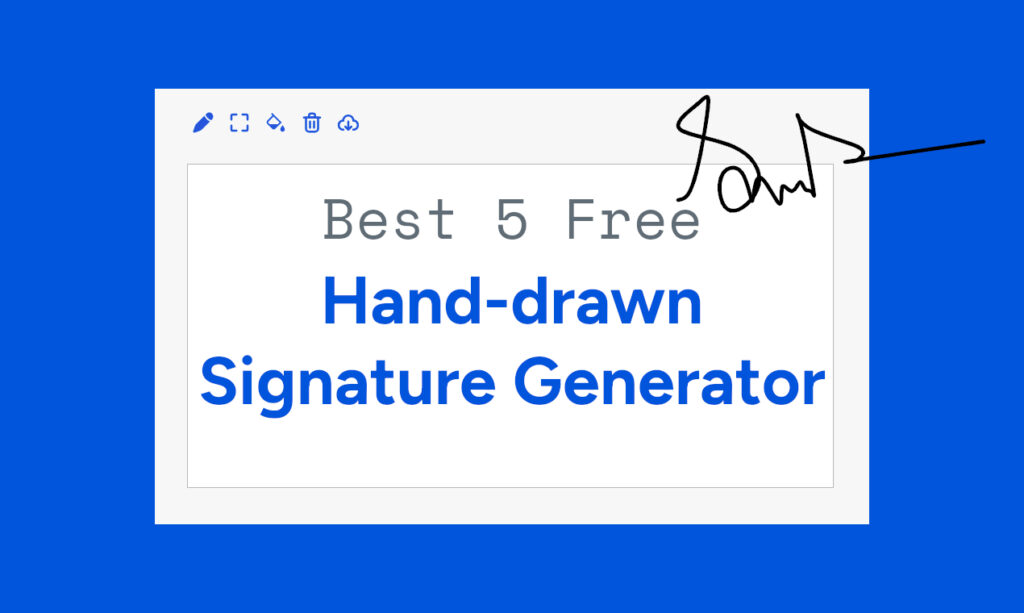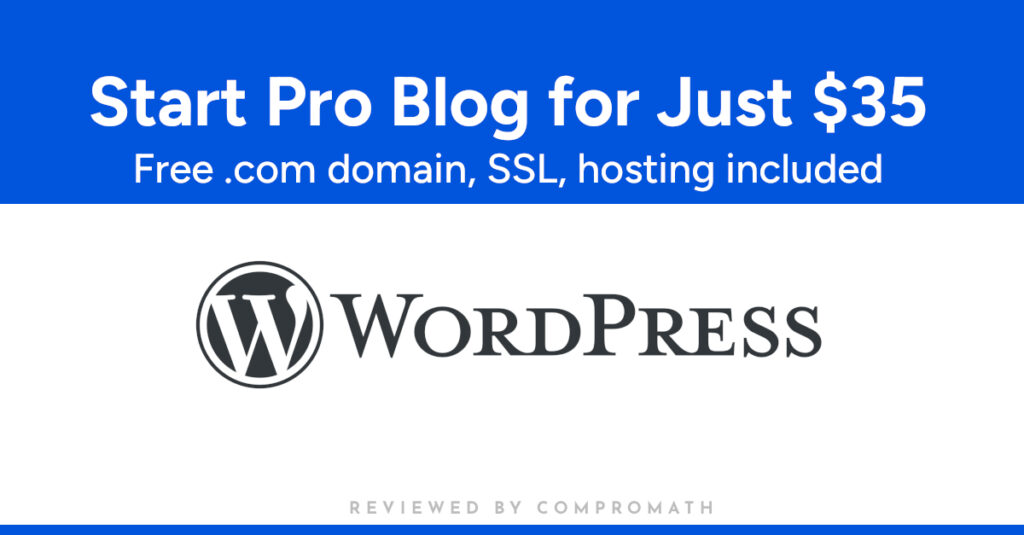How to Auto Back Up Computer Folder in Google Photos
Google Photos is making backing up easier for users who want to secure their digital memories. In a recent update, the web version of Google Photos now allows users to directly upload entire folders from their computers.
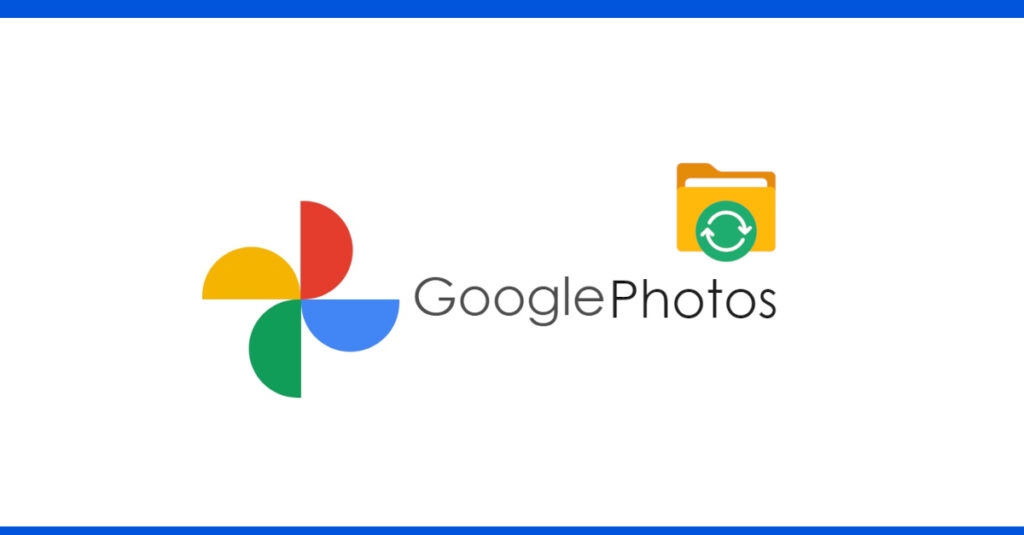
This eliminates the need for the Google Drive desktop app for managing photo and video backups.
Previously, users had to either upload files individually or use the Google Drive desktop app to sync designated folders. This new feature simplifies the process for those who prefer to manage their backups entirely through a web browser.
Here’s everything you need to know about the update and how to start using it.
What’s New in Google Photos?
The latest update to Google Photos introduces an option to automatically back up entire folders directly from the web interface. Now, when visiting photos.google.com, users can back up computer folders without using additional software like Google Drive for desktop.
This feature works similarly to Google Drive for desktop, but instead of running in the background, it scans for new files only when the user visits the Google Photos website.
While the update is still gradually rolling out, many users are already finding it a helpful addition for keeping their digital photos and videos safe.
How to Automatically Back Up a Folder in Google Photos
Here’s a step-by-step guide to start using this new folder backup feature in Google Photos:
1. Sign in to Google Photos
Visit photos.google.com and sign in with a Google account. Make sure there’s enough storage space in the account for the files you want to back up. You may need to upgrade storage if you frequently upload large folders.
2. Click the Upload Button
At the top of the Google Photos interface, there’s an “Upload” button. Clicking it will open a menu with several options. To back up a folder from the computer, select the “Back up folders” option.
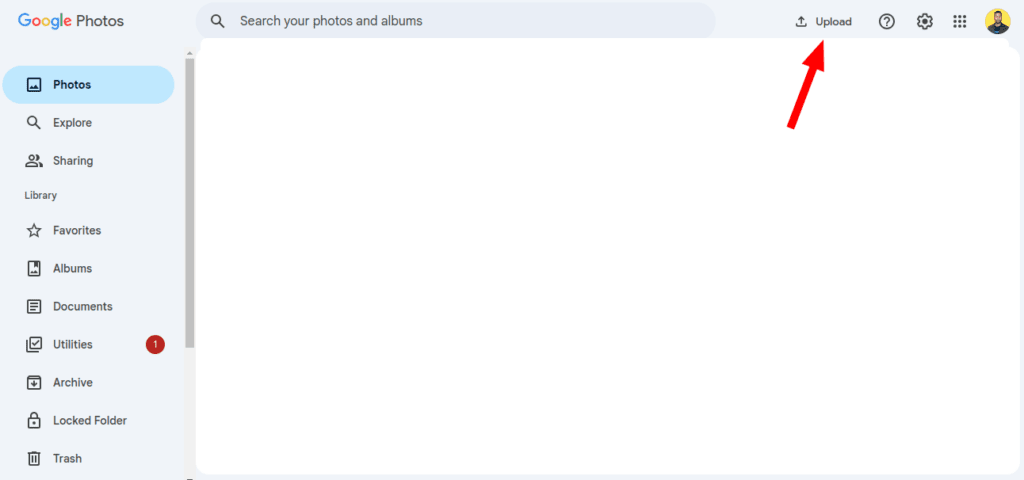
3. Select the Folders You Want to Back Up
Once the “Back up folders” option is selected, browse through the computer to find the folder you want to back up. Google Photos will scan this folder for photos and videos that haven’t been uploaded yet.
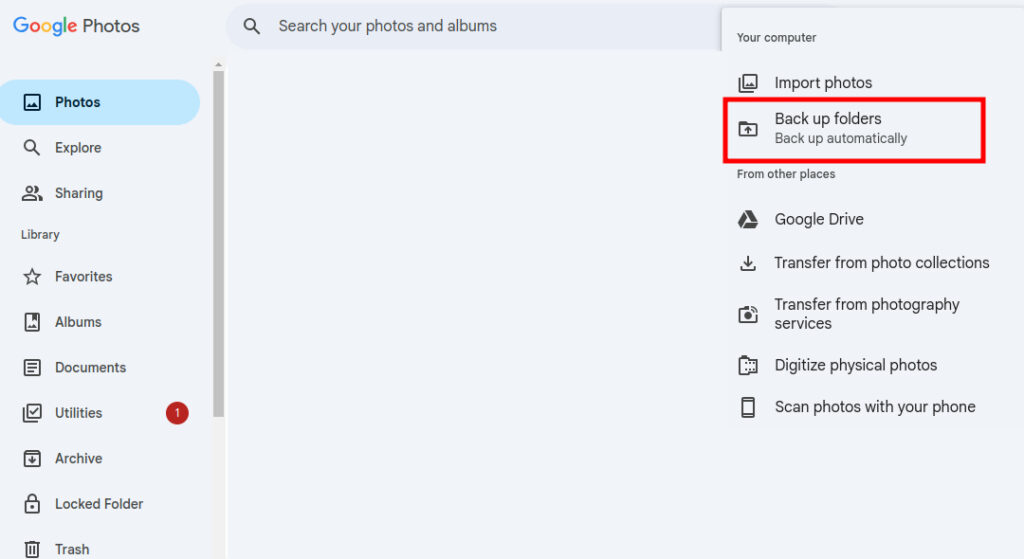
4. Give Google Photos Permission
Google Photos will ask for permission to access and back up the folder you’ve selected. Grant this permission to continue the backup process. This step is necessary for Google Photos to automatically upload content from your computer.
5. Review and Manage Folders
After the folder is selected, it will appear in the “Folder backup” section. Here, it’s possible to review which folders are being backed up, add new ones, or remove folders that no longer need to be backed up.
6. Regular Backups
Every time you visit Google Photos, the website will check the selected folders for new photos and videos. If any new files are found, they will be uploaded automatically, keeping the backup up-to-date.
Important Considerations
- Gradual Rollout: This feature might not be immediately available to everyone, as it’s still rolling out.
- Manual Trigger: Unlike the Google Drive desktop app, which runs in the background, this feature requires users to visit the Google Photos website to trigger folder scans and uploads.
- Limited Storage: Check the available storage in the Google account, as photo and video backups can quickly consume space. Google offers paid storage plans for those who need more space.
Why This Feature Matters
Google Photos’ new folder backup capability offers several benefits:
- No Need for Extra Apps: Users no longer have to install the Google Drive desktop app to sync their photos and videos.
- Browser-Based Control: All backup activities can be managed through a web browser, making it easier for those who prefer not to clutter their devices with extra apps.
- Flexible Backup Options: Users can choose specific folders to back up rather than selecting files one by one. This is a time-saver for those with large collections of media files.
Conclusion
Google Photos new folder backup feature makes it easier to automatically back up entire folders from a computer.
With this update, users can ensure their digital memories are safe without the need for additional desktop apps. Though the feature requires regular visits to Google Photos for backups, it offers a simpler way to protect valuable photos and videos directly from a web browser.
# Written by Elliyas Ahmed